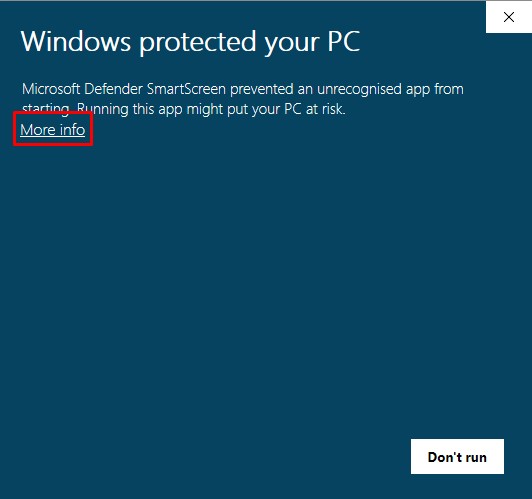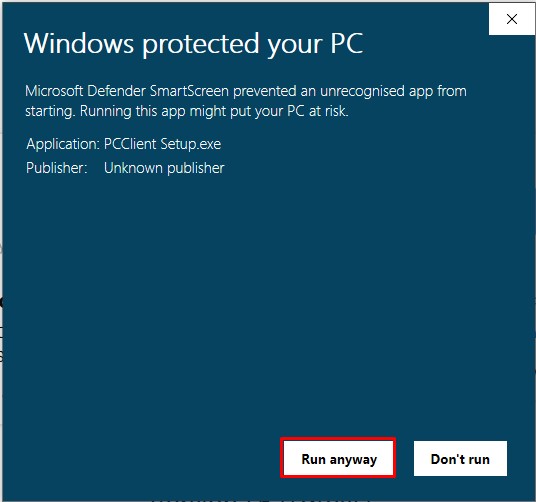How To Install
Follow this to download both PCConnect and PCClient. You will need both PCClient and PCConnect to use the app as the app will control the PC.
Sign Up
1) Go to https://pcconnect.adamkhattab.co.uk/sign-up.html.
2) Then fill out the form and press sign up.
PCConnect
1) Go to https://pcconnect.adamkhattab.co.uk/download.html and press download at the PCConnect section on your android device.
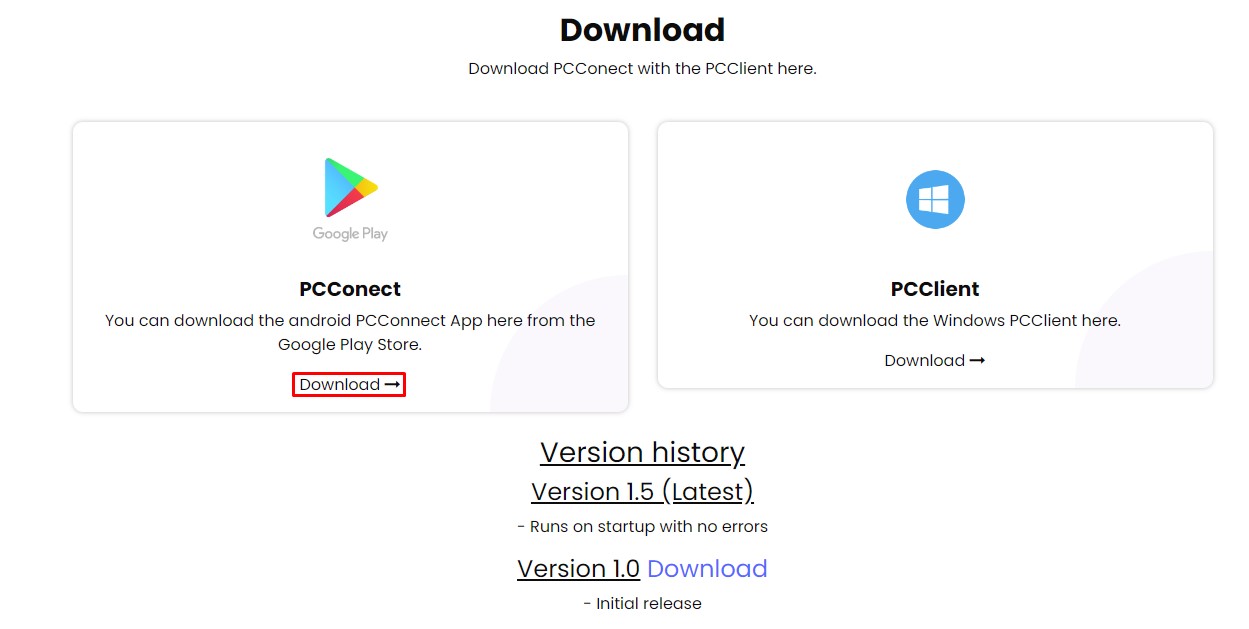
2) Then press install.
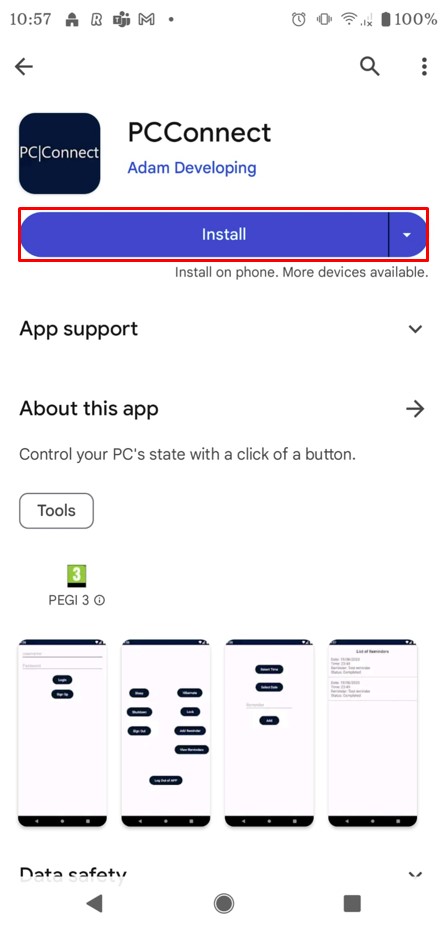
3) Then type in the username and password you that you set up when signing up. Make sure you do not type in the email and just the username, or it will not work.
PCClient
1) Go to https://pcconnect.adamkhattab.co.uk/download.html and press download at the PCClient section on your Windows computer.
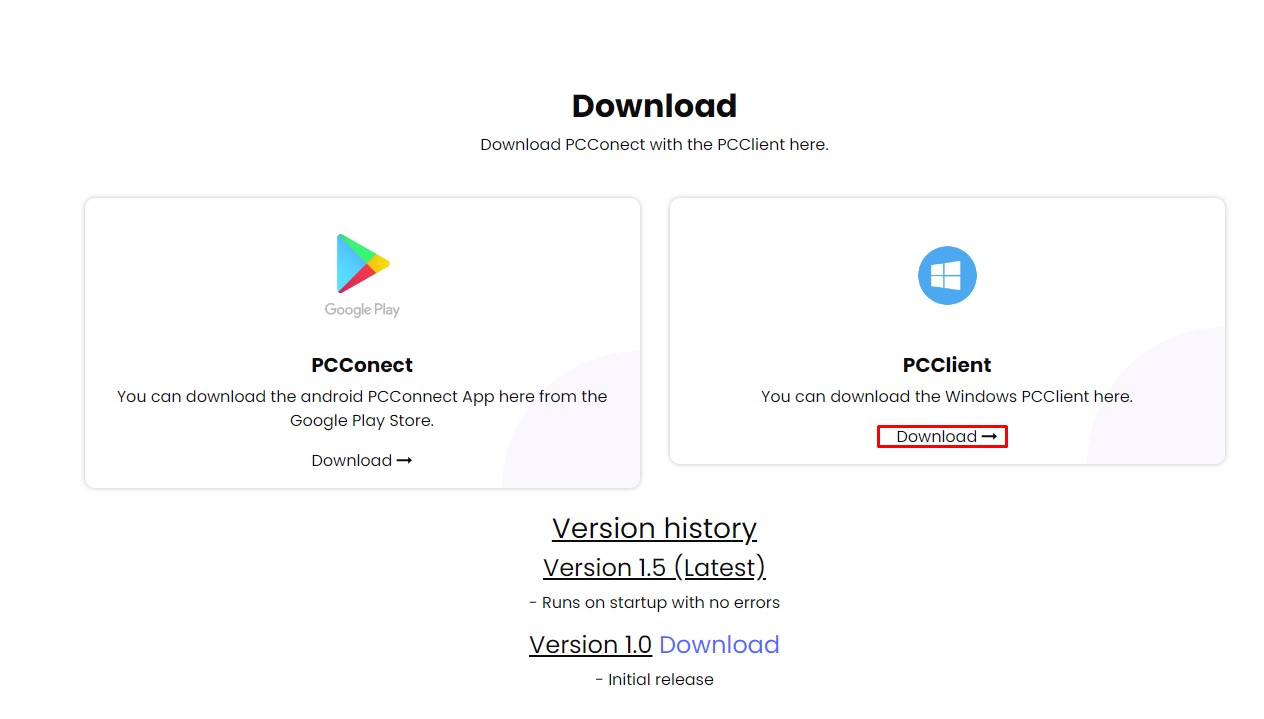
2) Then run the exe that is downloaded.
3) You will get a message that looks like this. Please press "More info" then press "Run anyway".